Stock photos get a bad rep sometimes. When people think of stock photos, they think of people in suits shaking hands or really creepy happy people jumping in place. Although many of the stock photos can be funny, not all stock photos are bad. There are some really great photos out there but many times they’re so good they get overused around the internet. We have some ideas to help elevate stock photos to make them customized as your own visual content. No one will ever come across your website or social media account and see another clichéd stock photo.
Elevate Stock Photos for Visual Content
According to a report on Engaging Your Audience with Visual Content by Libris and Contently, 65% of marketers and creative professionals use stock photography. The top three main use cases for visual content in an organization is advertising at 21%, social media at 18%, and website content at 17%. Knowing that most marketers are using stock photos, this should motivate you to create and customize stock photos for your brand.
Here are some ways to elevate stock photos for a variety of marketing needs (i.e. social media, blogs, ads, email, etc.):
Filters
Some photos may seem a bit dark or too light but choosing a filter can help increase or decrease the lightness to darkness factor. Some filters have effects where the middle of the photo is brighter than the edges or change the photo to black/white or give it a blue tone overlay look. Whichever filter you choose and like, put it into your branding specs.
You may have to play a bit with different filters to get a good feel if it’s something you’ll want to see on a consistent basis with blog posts or social media.
Here’s an example of how filters can change the look of a photo:

Just by changing the filter on this stock photo, you’re getting a whole different feel. You’ll want to be sure that the filter reflects what you’d like to emotionally stimulate with your marketing message.
Icons
Using icons with stock photos will definitely create a unique image. Icons, when used sparingly, can capture a great marketing message with little effort. These are especially useful when creating ad graphics.
Here’s an example of a graphic we used for an August special:
With a simple use of an icon resembling an arrow on the side, it brings attention to the words “August Special Offer”.

Dustin W. Stout from Dustn.tv does an amazing job on recreating a stock photo into a customized image for his brand. Taking a boring tech-type photo and adding colorful elements makes his blog “look” unique.
Arrows, banners, sunbursts, lines, etc. all have simple but powerful ways to direct a message towards a call-to-action.
Overlay Color
Using an overlay color is an easy way to keep brand colors within the visual content. Used consistently, people will recognize that it’s a particular brand’s image.
Rebekah Radice does an excellent job with her podcast graphics with her signature orange overlay for the Brand Authority Podcast.
When people see consistency in color, they’re enticed to learn more about the brand.
Photo Adjustment
You may find certain objects more appealing in a stock photo. You don’t have to use the full photo. Adjust to your needs and then you’ll create a whole new image.
If you find an image that will go really well for your blog but it has many objects that aren’t a good fit for your blog audience or it’s been used many times on other sites. You can adjust the image to remove the undesired items.
Here’s an example with an original photo and then a photo adjustment:

Not much of an adjustment, however, it can clearly be used as a new image. Something as simple as this can dramatically change the look of a stock photo.
Note: Convert any background photo in Stencil to a resizeable photo.
Shapes
Similar to icons, shapes can be a great addition to add attention to text or call-to-action. Shapes can be used for geometric fun to bring out a focal point or shapes can make the text more legible on a busy background.
No matter which way you use a shape in a photo, it will bring new life to a boring stock photo.
Here’s a before and after photo with shapes:


Text
Get your point across with text on stock photos. No need to beat around the bush! You’ve got something to tell your audience and when you leave them with a plain stock photo, it’s not saying much. Take advantage of white space of a photo or as mentioned previously use a shape behind the text.
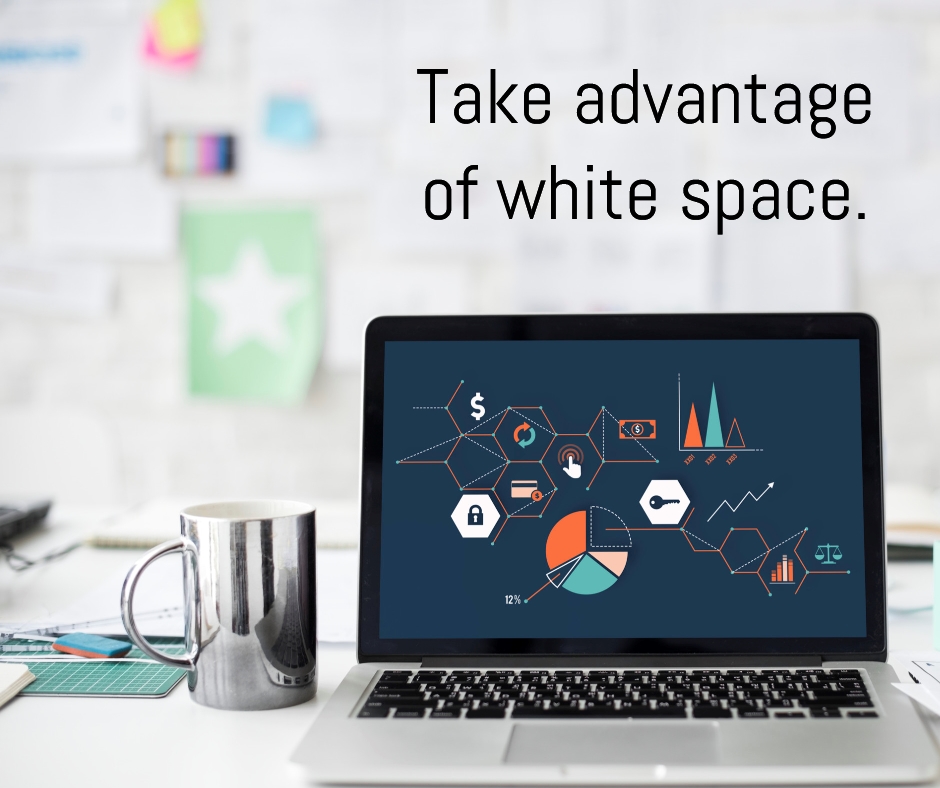
Using text in front of an icon or shape can really make text stand out as seen in the example below:
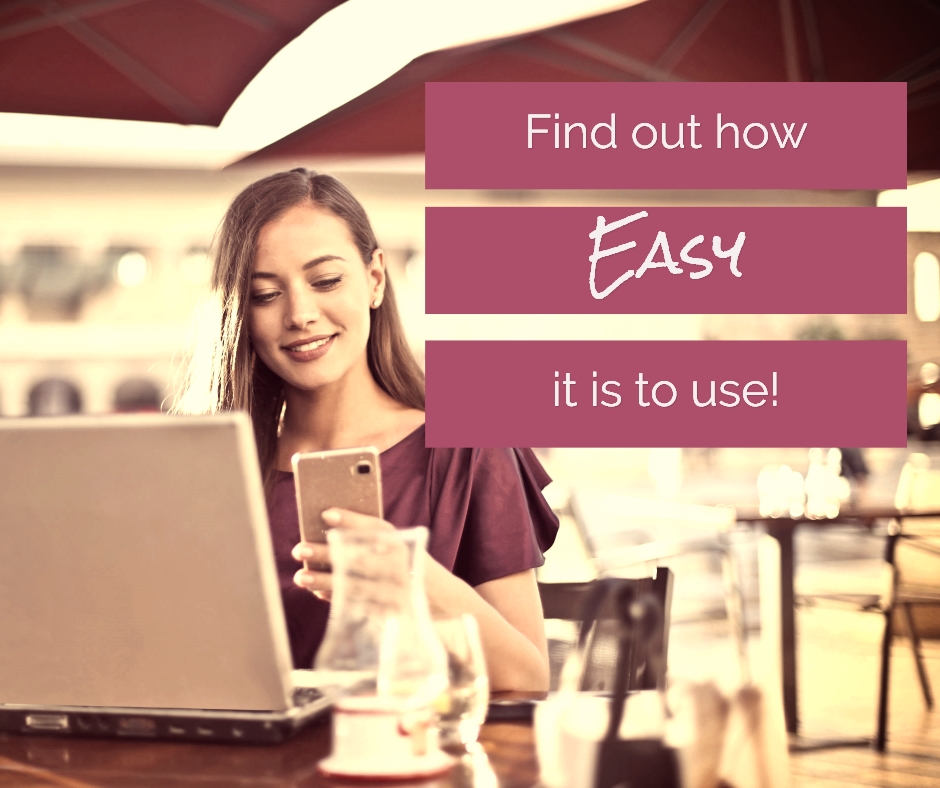
Are you ready to elevate your stock photos?
Let’s wrap these easy to use tips to elevate boring old stock photos into amazing one-of-a-kind images!
- Use a filter to accentuate an emotional feel to an image.
- Use icons to make a call-to-action stand out or to change up a typically boring photo.
- Use an overlay color to gain recognition when sharing on social media to help customers recognize your brand.
- Adjust the stock photo as needed to highlight certain objects in the photo.
- Use shapes for a geometric-feel or use them to make text pop.
- Text will help your audience understand your message better.
How are you using stock photos? Let us know in the comments!

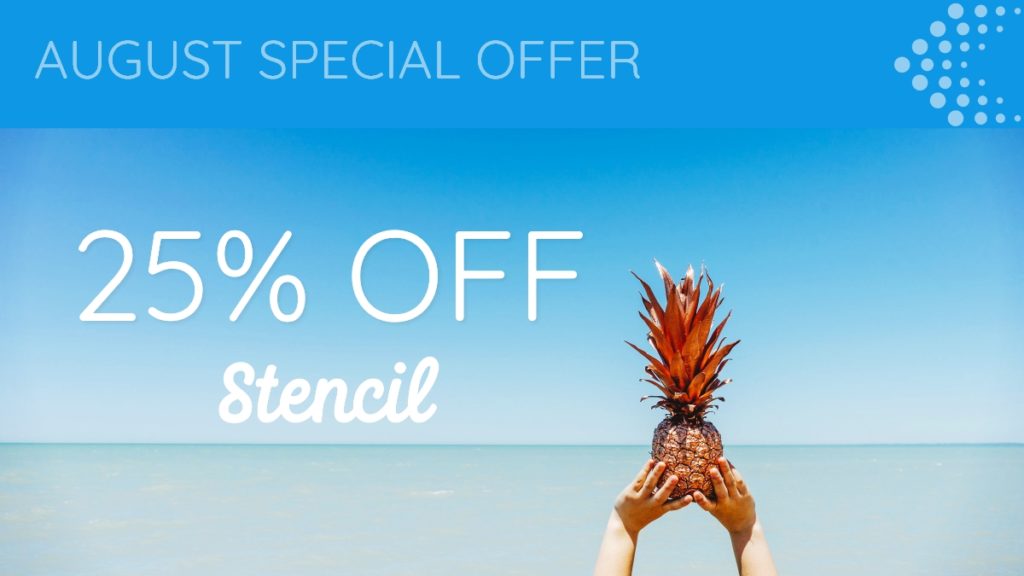
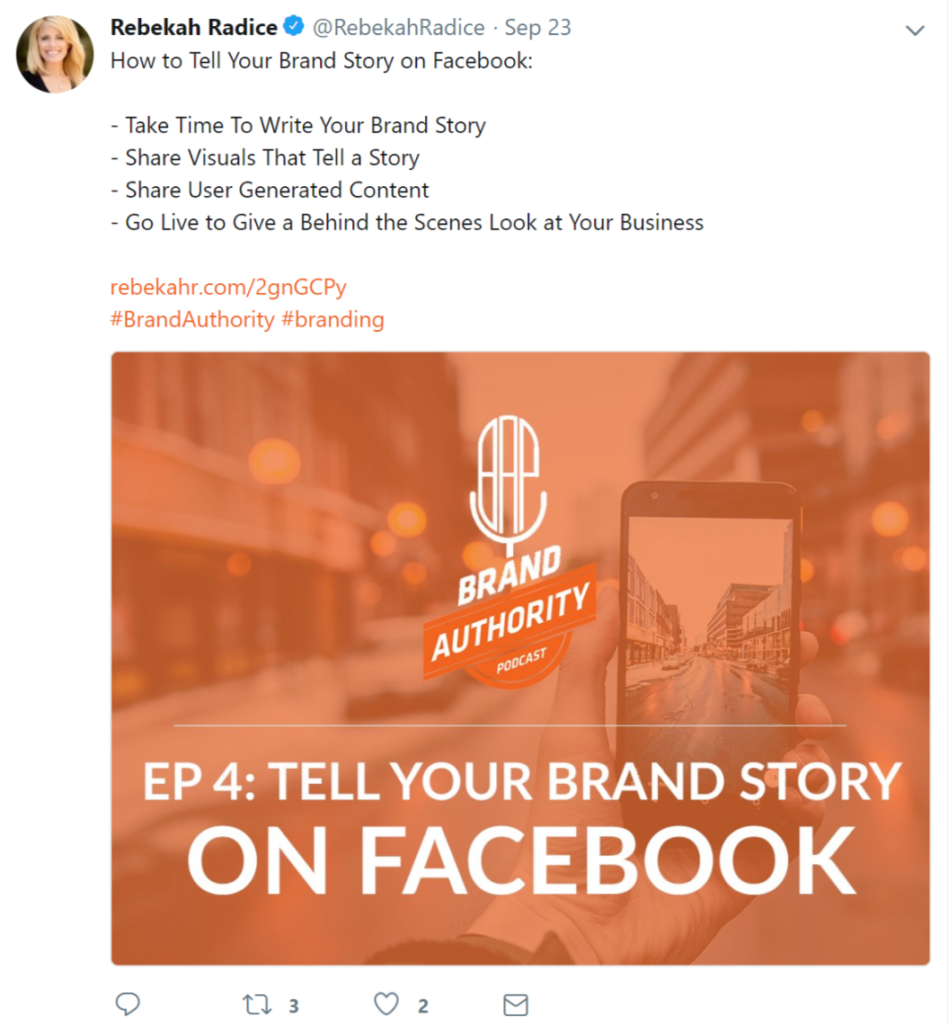

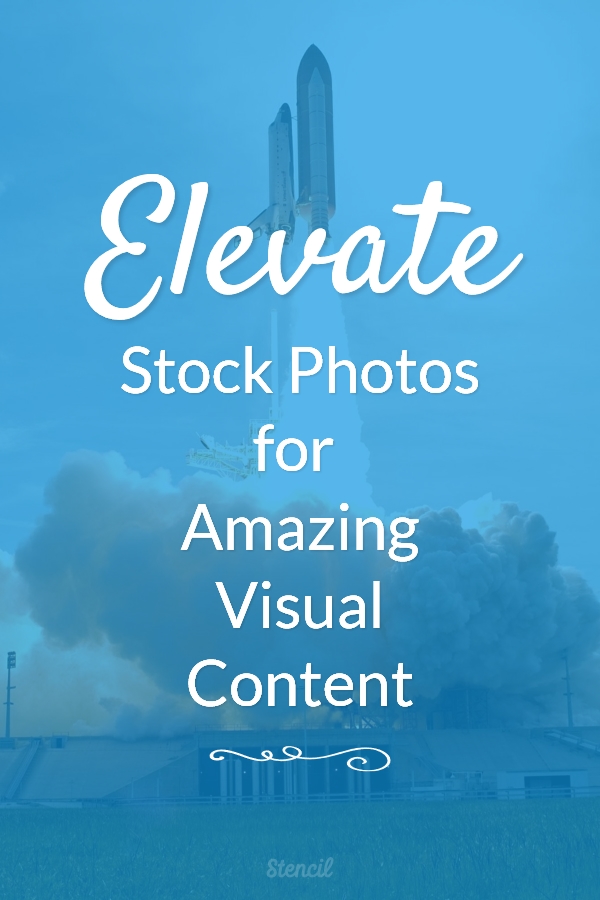


Leave a Reply