

Stencil includes more than 140 preset canvas sizes to take out all the guesswork. Say for example, you want to create a beautiful new Facebook cover photo. Just use the canvas re-sizer to instantly select the "Facebook Cover" preset size that has all the correct dimensions.
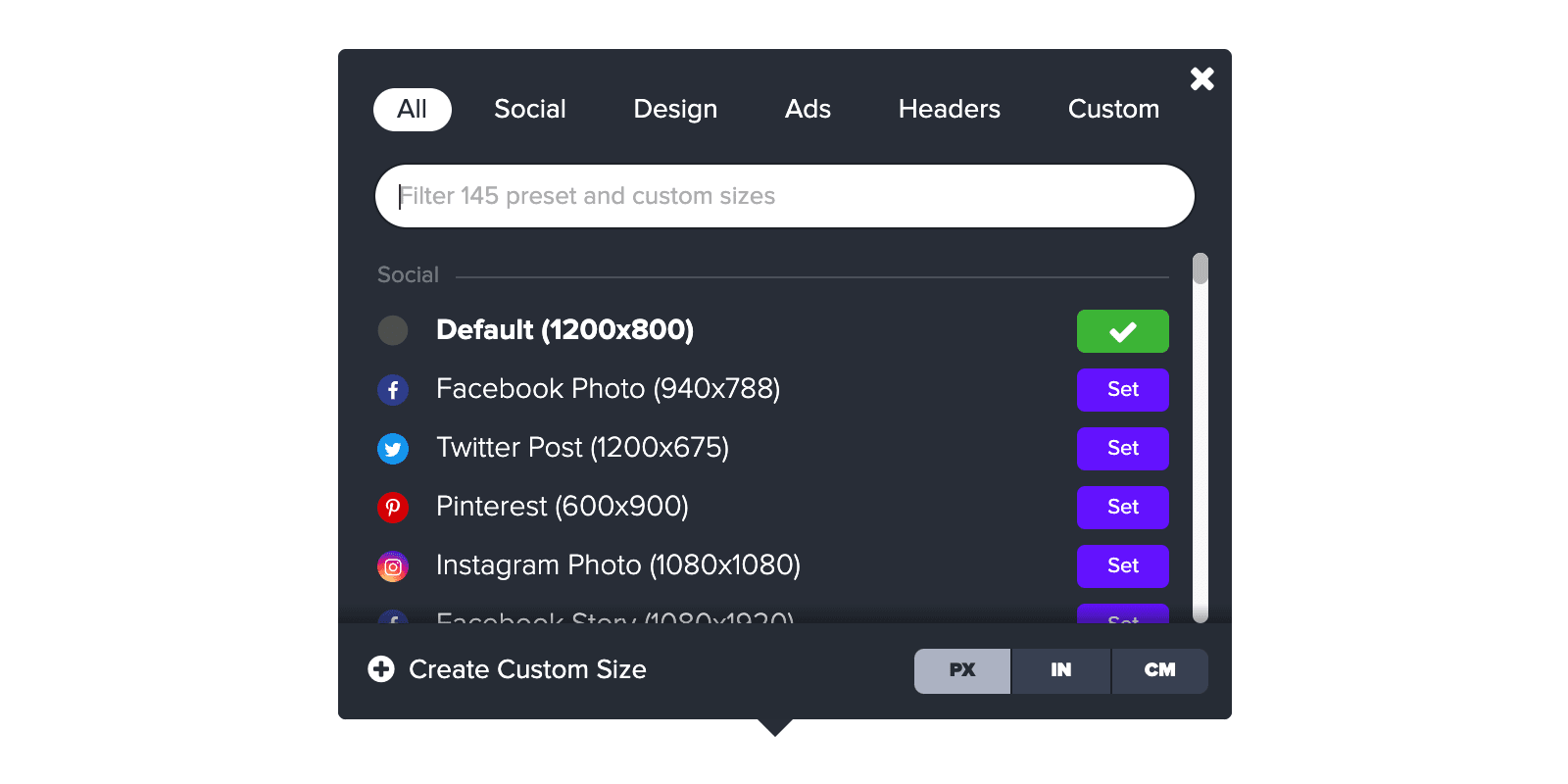
With Stencil's presets, you can rest assured knowing that you're using the correct dimensions. From social media image sizes to blog post images and more, Stencil covers all the most common sizes you'll need when starting a new image.
Here are all of the preset sizes we currently offer (and we're adding more all the time):
If you aren't able to find a preset size that works for you, you can create your own! Create custom sizes in pixels, inches or centimeters. The best part is, you can then name and save that preset to use again later for similar projects.
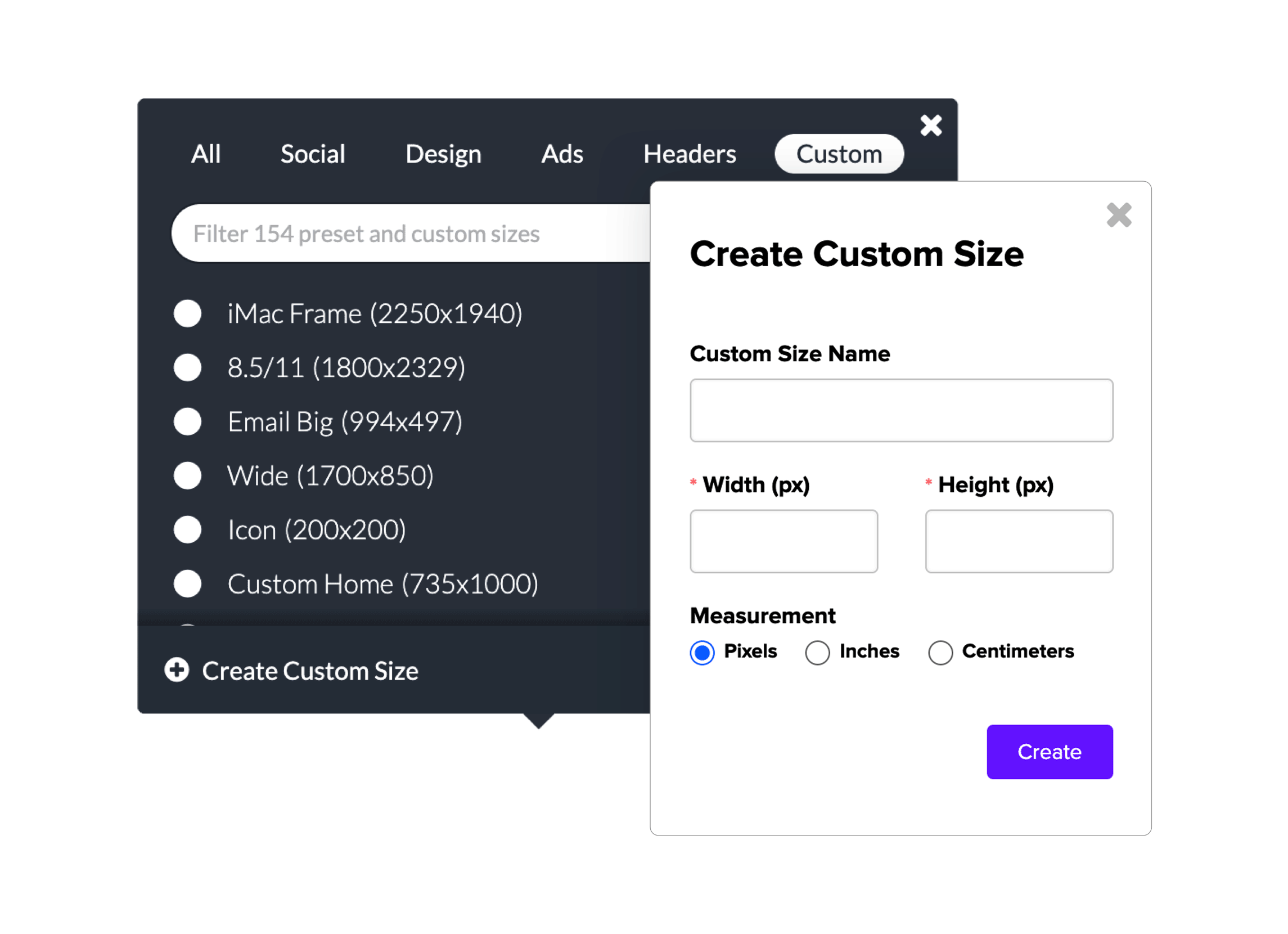
With so many presets available, it can sometimes be tricky to find the one you're looking for. Using search phrases, you can instantly filter through all Stencil's preset canvas sizes and even all the custom sizes you've created. Search by brand name, size, or even a topic like "print" or "store".
With Safe Areas in Stencil, you can turn on/off overlays on the canvas that show you exactly where it’s safe to put graphics in your header/cover images, ensuring they won’t be cut off by profile photos or other changes between desktop/mobile/tablet/etc. This is available for all Stencil plans (even free accounts, yay!) and is automatically enabled for the following cover/header images:

Just select one of those from the canvas re-sizer and the “Safe Area” guides will appear. If the overlays ever get in your way, you can always easily turn the “Safe Area” off.
Get the world's fastest image creator
Get started with Stencil