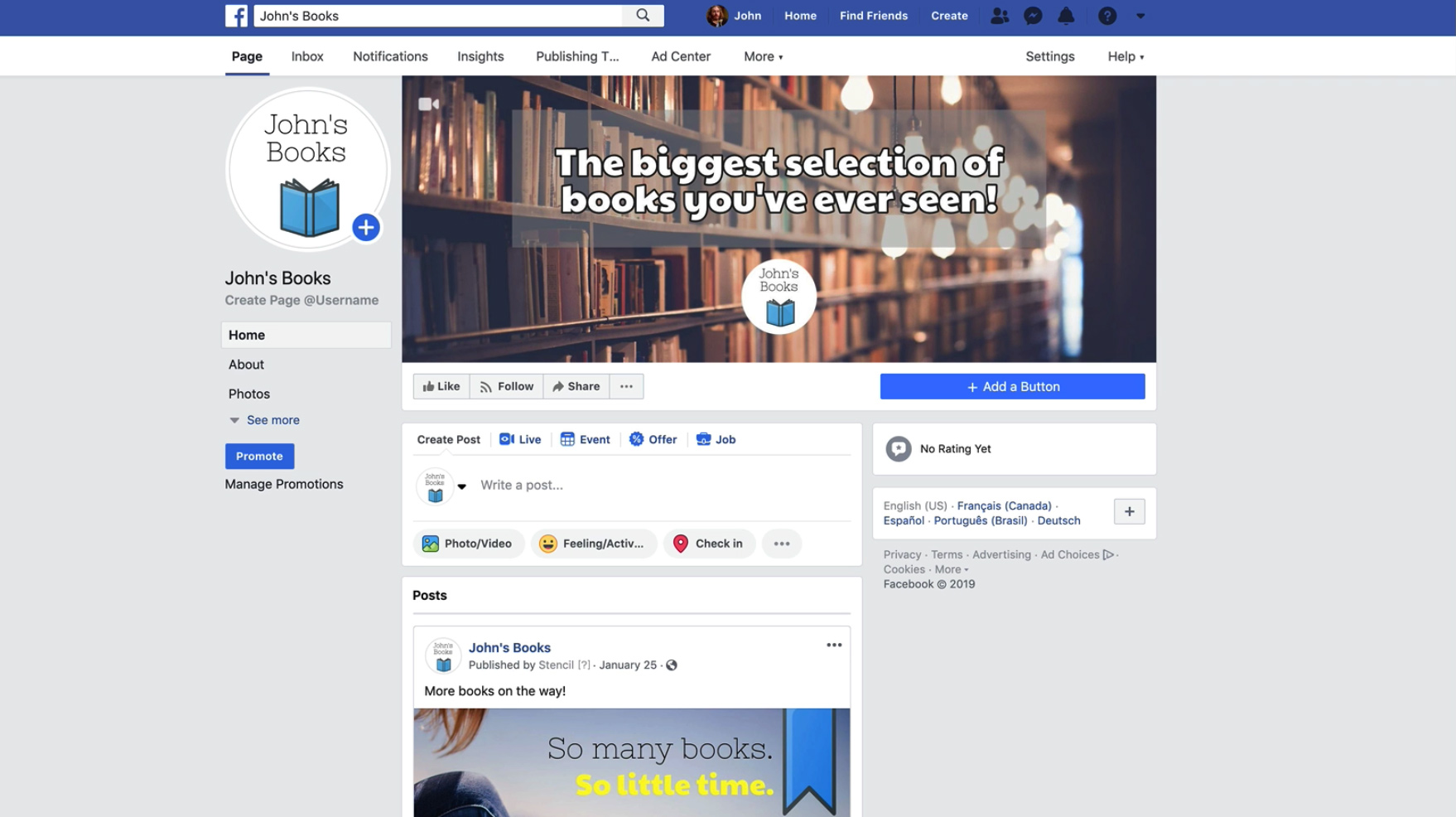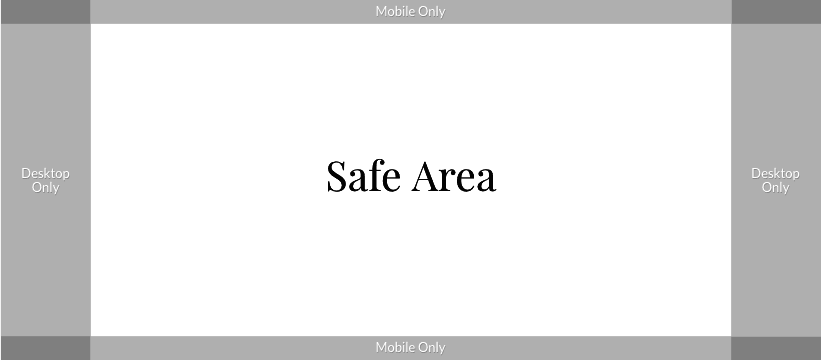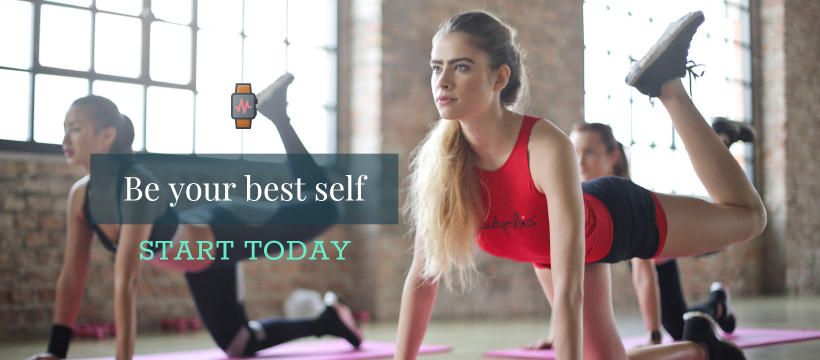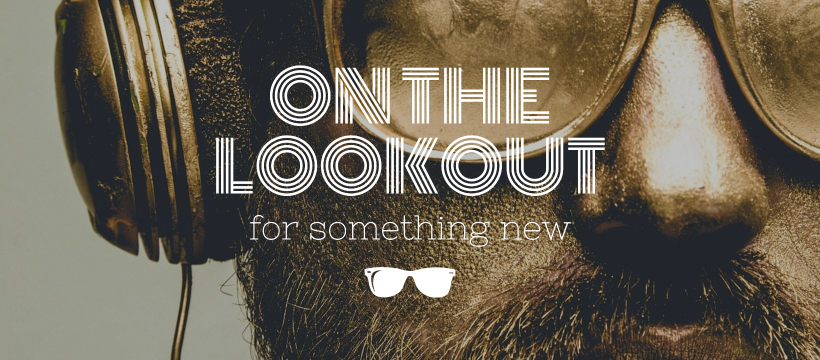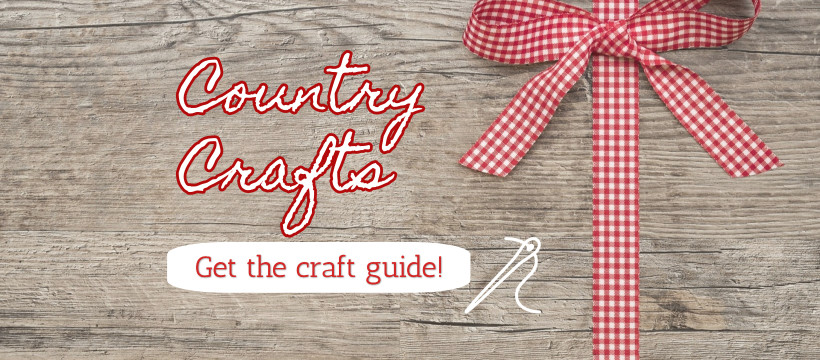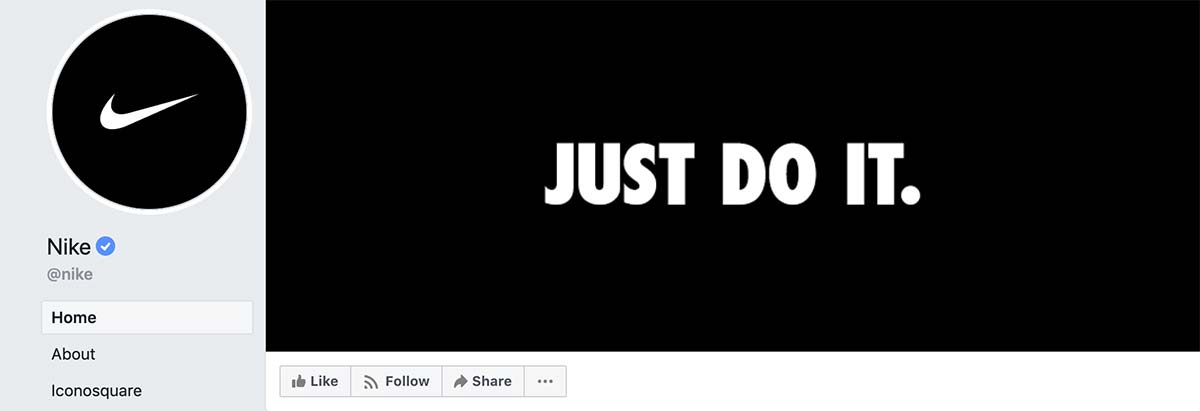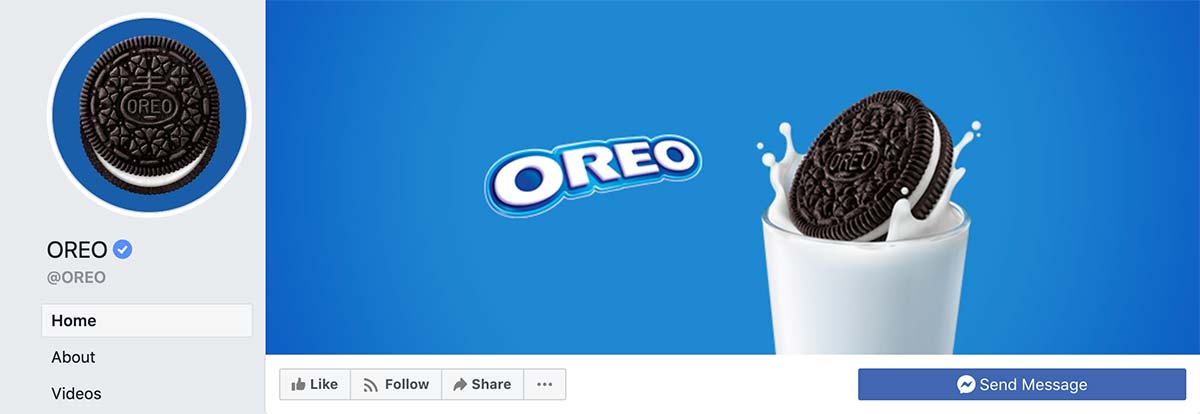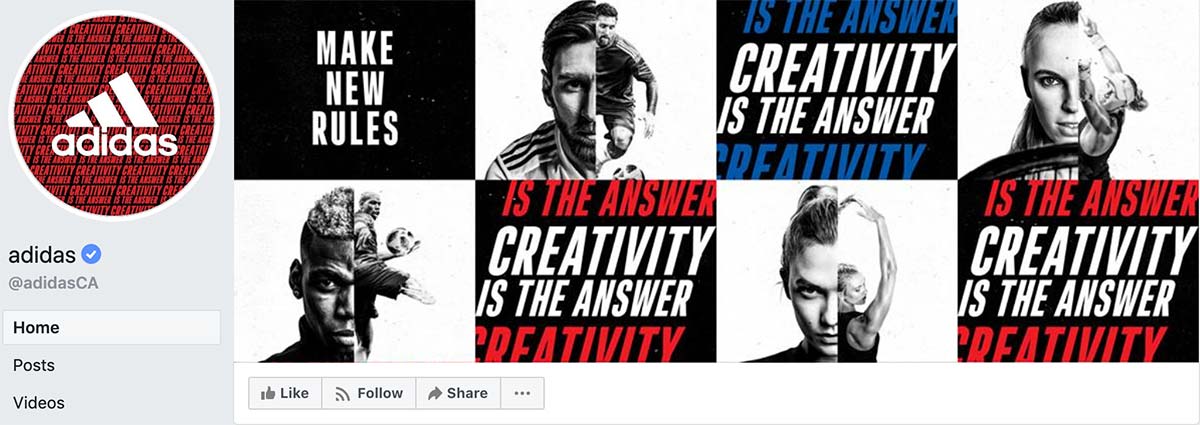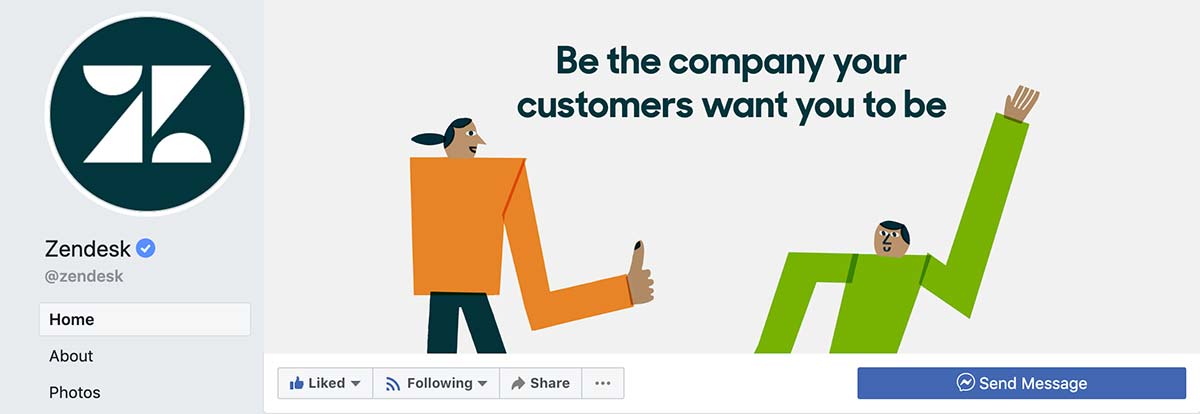Create a Professional Facebook Cover Photo in 4 Easy Steps
In less than 2 minutes, you'll have a beautiful Facebook Cover that will look amazing on all devices. Here's how to do it in Stencil:
Open Stencil and choose the Facebook Cover canvas size
First thing you'll want to do is select "Facebook Cover" from the Stencil canvas resizer. You can also start by using one of our Facebook Cover templates, found in the Templates section.
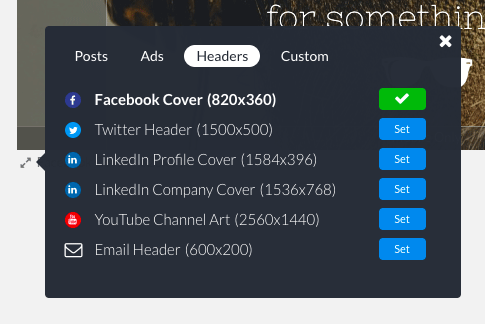
Choose a background photo or upload your own
Choose from over 5,000,000 photos for the main image in your cover or upload your own to the Uploads section. Use our "Safe Area" guide to see where parts of the image will appear on all devices.
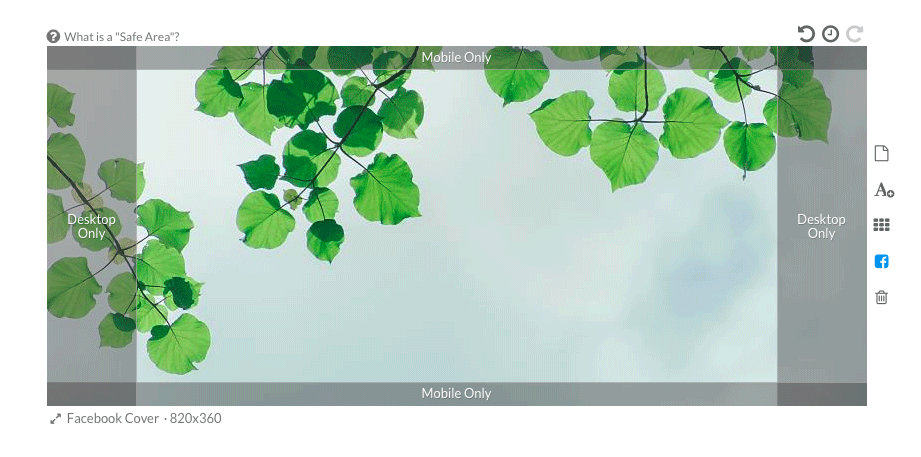
Add your logo and any display text you want to include
Make sure to keep your text either centered or more to the right so your Facebook profile image doesn't overlap.
You're done!
It's that easy. Now all you need to do is download your image and upload it to your Facebook account.