

With Stencil's image cropping tools you can very quickly cut your images to exactly the right size. Not only that, but you also have the option to crop in a variety of shapes. We offer squares, rectangles, stars, hearts and more!
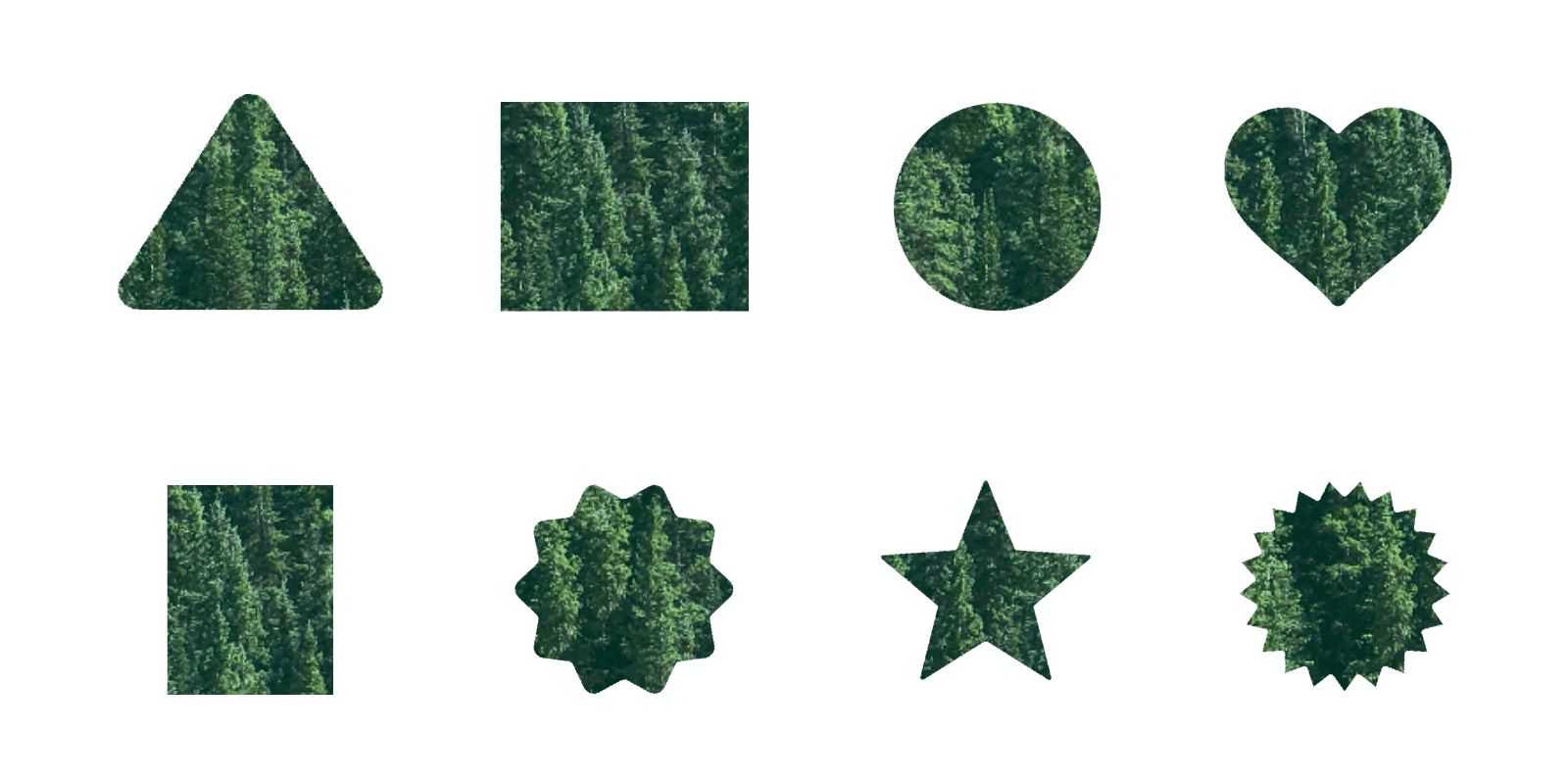
If all you're looking to do is crop an image, you can very quickly make your crop and download the image, without ever leaving the crop tool. This is especially handy if you're just looking to crop an image without adding any text. You can do this with any images available in Stencil's photo search, along with images you've uploaded yourself.
Downloading is so last year. Sometimes you want to move even faster and just grab a link to your cropped image. Simply create your crop and choose "Copy link" to get a hotlink straight to your cropped image. You can then paste that image almost anywhere.
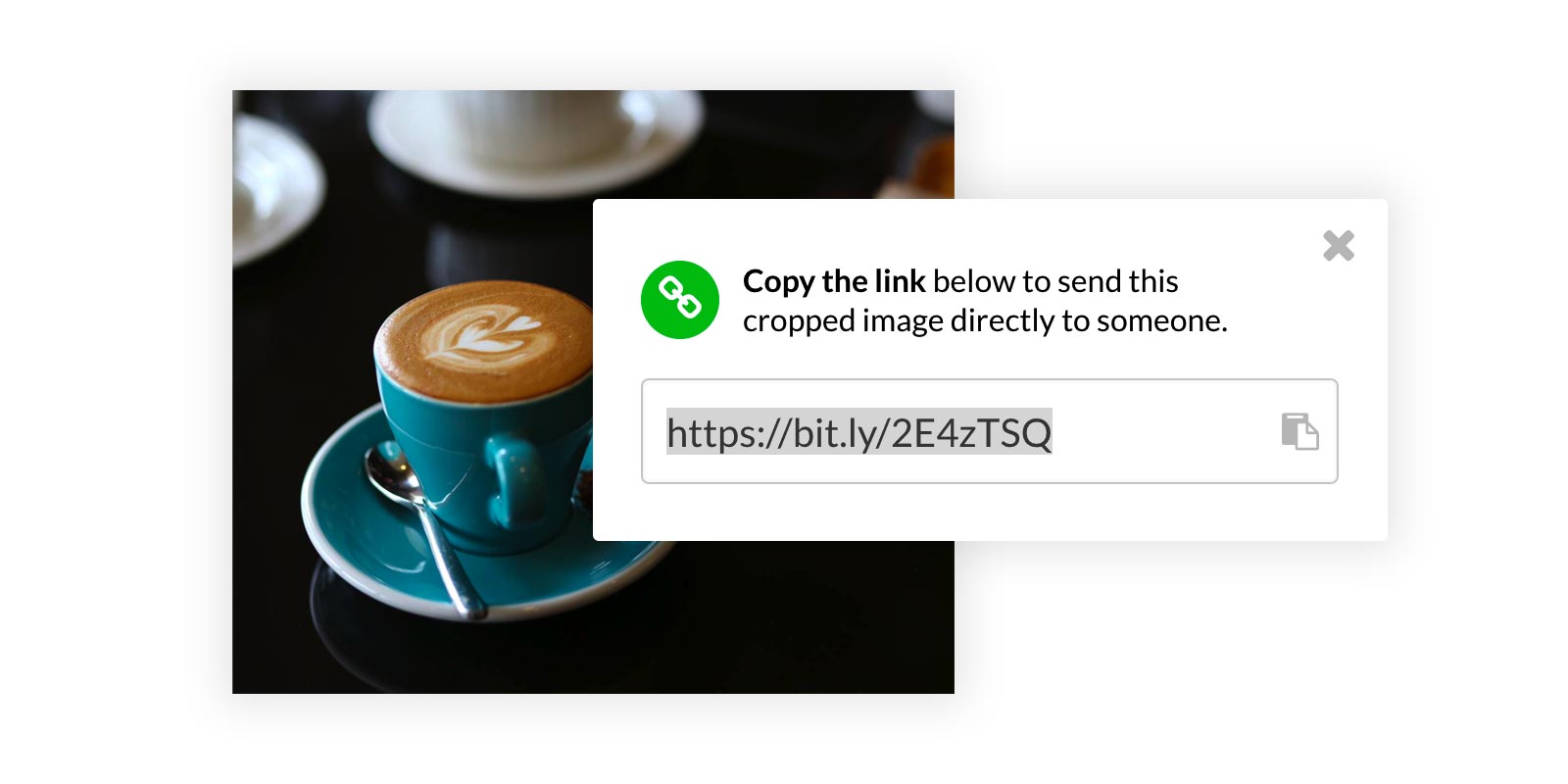
When you're moving fast, you don't want to have to worry about moving around your saved cropped images. Save them directly to your Uploads area directly from the image cropper, without ever manually moving anything around.
Sometimes you're just looking to crop your logo out of an image. You can quickly save it to your Logos / Watermarks section directly from the image cropper, without ever leaving. Keep things simple and save your logo straight to where it belongs.
If you're looking to just use a certain part of a photo, you can crop it and then instantly add it right back into the canvas. We'll take it from there and make sure the image fits the full background of the canvas.
This will probably be the most common case for cropping images. If there's part of a photo you want to use in your image, but not have to stretch to fill the entire background, you can crop images and have them appear on top of your background image. This is perfect for dropping word marks, content blocks, profile pictures and more straight into the canvas from the cropper.
Get the world's fastest image creator
Get started with Stencil