Use Buffer to help share your micro-content
Micro-content is all about creating and sharing a piece of information quickly and easily while engaging your users. We have told you all about how Share As Image helps you create micro-content engage your users by creating and customizing beautiful images to share.
If you have not heard of Buffer or do not use it, you are missing out! At Share As Image we use Buffer everyday and absolutely love it. It will be your new best friend, besides Share As Image of course. It will help you better manage all of your and your clients social media accounts and make sharing your content a whole lot easier.
Here are my top 5 favorite uses of Buffer:
1. Schedule your Sharing
You can schedule your content sharing with the Buffer extension. You can choose what days, what time and how many times a day you would like to share your content. You can fill up your buffer with all of the images you create. You can add anything you are reading or any images you are creating to your Buffer without opening an app or leaving the window, just click the Buffer extension in your browser.
2. Connect Multiple Social Media Accounts
Buffer allows you to set up all your social media accounts. You can connect one profile or page per network. If you want to set up more than one profile/page per network then you can check out the Awesome Plan
.
3. Buffering Images
Now this is obviously my absolute favorite features of Buffer. As you may know in order to have your images appear full size on social networks you usually need to save the image and then upload them directly. You can Buffer images so when you share them on Facebook and Twitter they will appear as full size images!
All you need to do is right click the image and choose Buffer This Image.
As you can see, when the image is shared it appears full size for all of your followers to enjoy!
So after you create an image with Share As Image just go to the image page and Buffer the image!
4. Analytics
Buffer provides analytics for each page and profile you connect. Different types of data will be displayed depending on which network you are looking at.
5. Schedule Retweets
Schedule your retweets with Buffer. You can support your favorite tweeters and posts without flooding your followers feed and scheduling them appropriately.
So if you do not yet use Buffer, give it a try! Because Share As Image and Buffer go together like peanut butter and jelly! As well, they have exceptional customer service so reach out to them if you have any questions. Enjoy 🙂
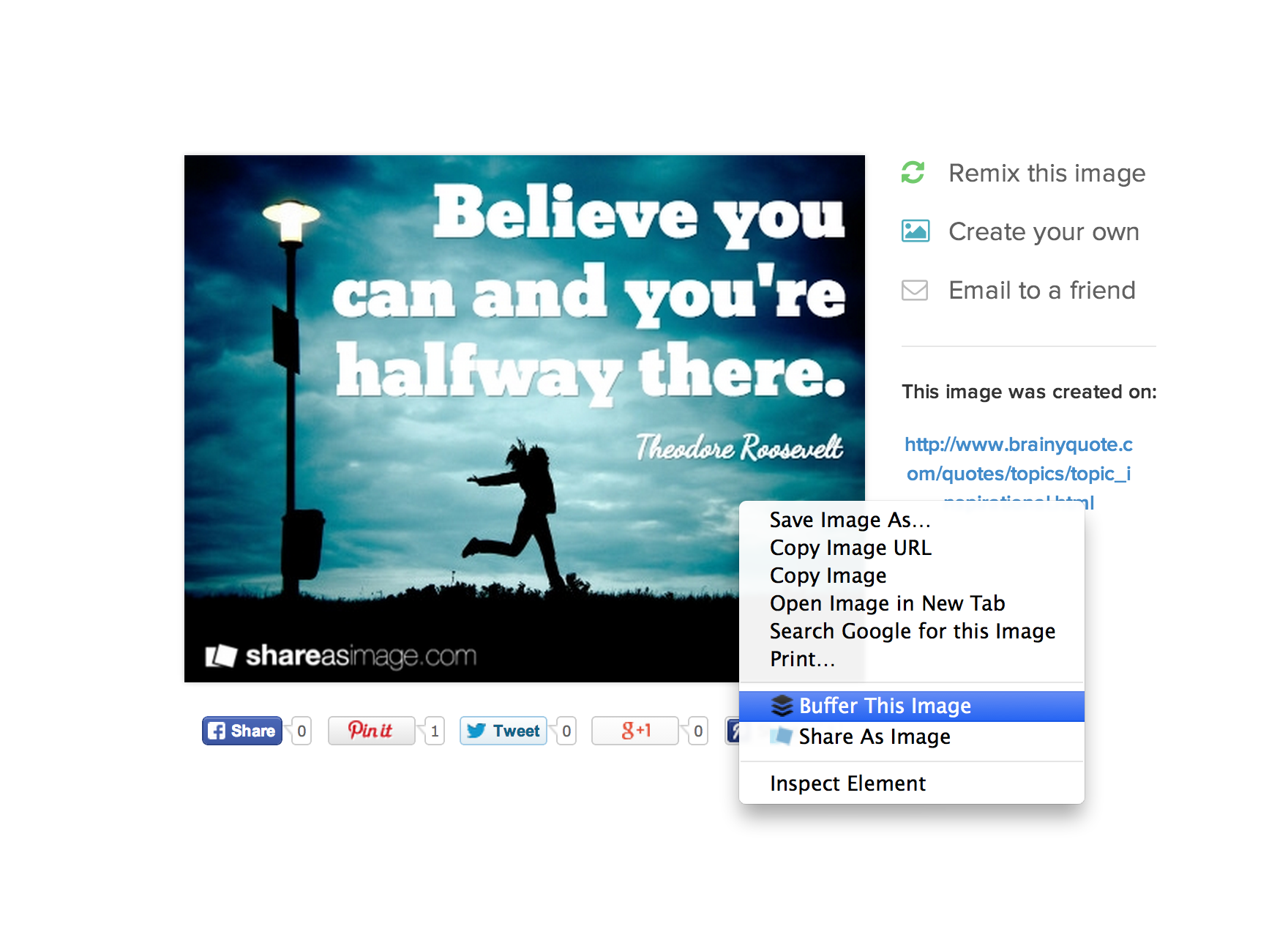
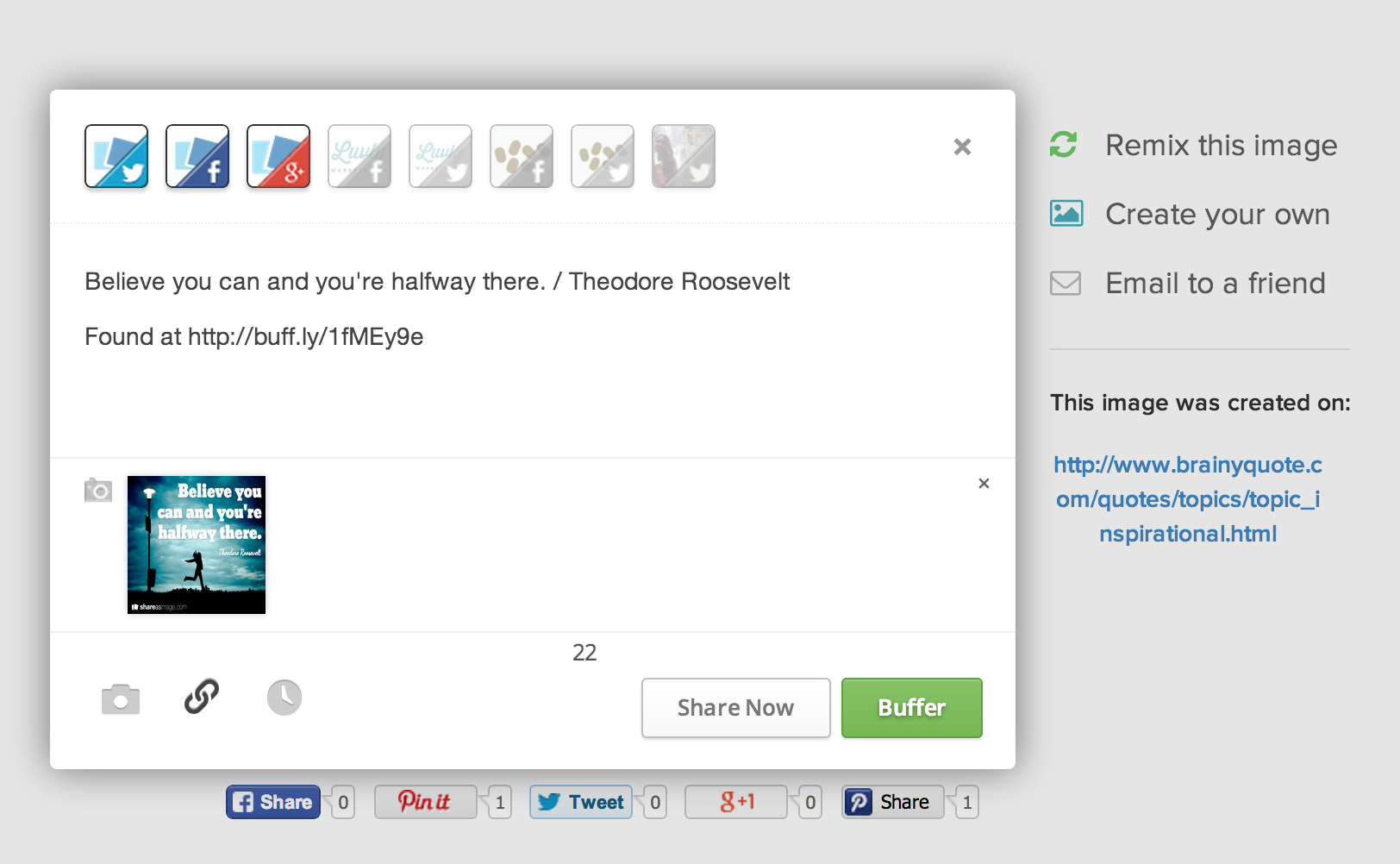
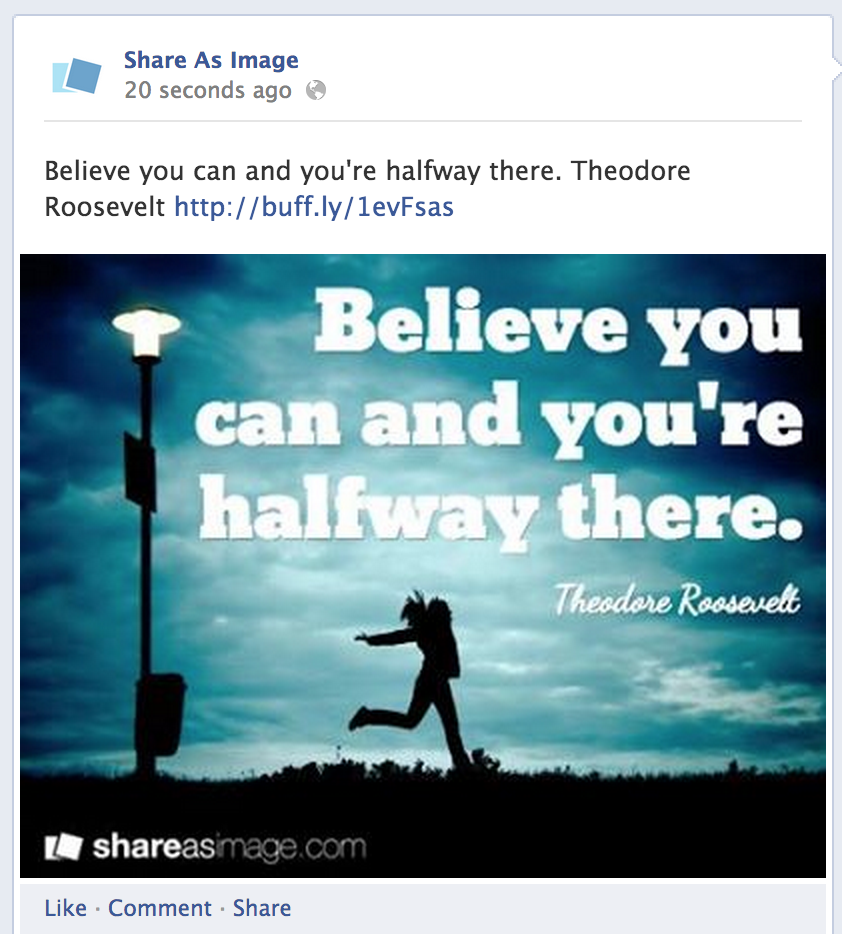


pretty beneficial stuff, overall I think this is really worth a bookmark, thanks
Thanks Fenetre. Glad you enjoyed it.
Excellent! Going to do this.
Nice tute as well – very clear.
Though the idea of peanut butter and jelly doesn’t sound very appetising!
Perhaps because here we eat peanut butter and jam – jelly is the wobbly stuff you call jello!
Jam it is Keely 🙂