
Its no secret that Stencil wants its users to be able to create beautiful content as simply and efficiently as possible. But that doesn’t mean we don’t have any extra tricks up our sleeves. In fact, we want to share them with you now. Below are 5 next level tricks that will help you power up and use stencil like a pro.
1. Dynamic Text – Adding shadow using color outline and drop shadow.
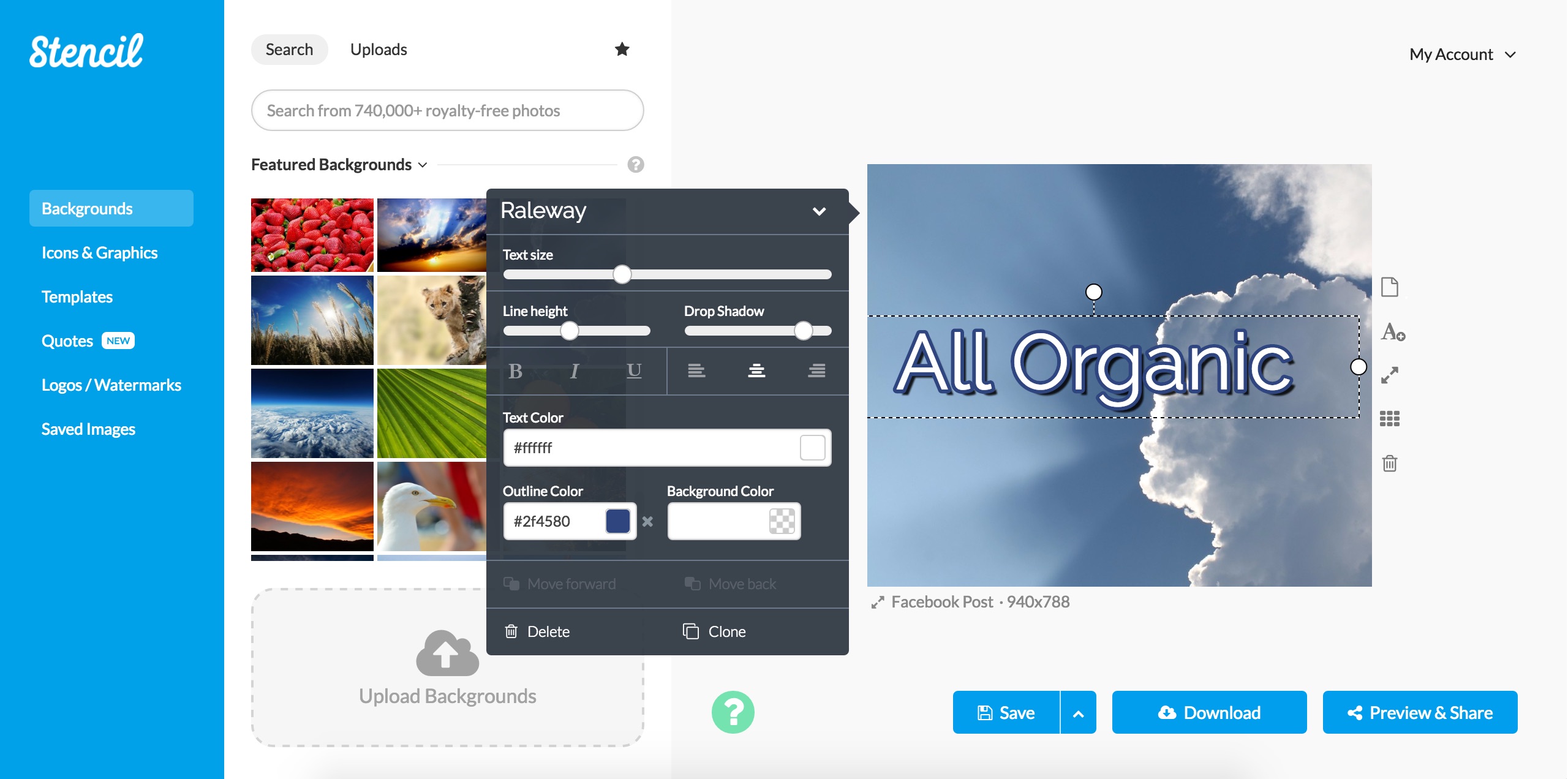
Our first two tricks should help you enhance the readability of your content. For making text that stands out more, use Stencils drop shadow to create an extra layer or shadow. Using this technique should add some depth to your text that really help the words to pop out at the reader.
2. Background Color – Creating a text backdrop using background color.
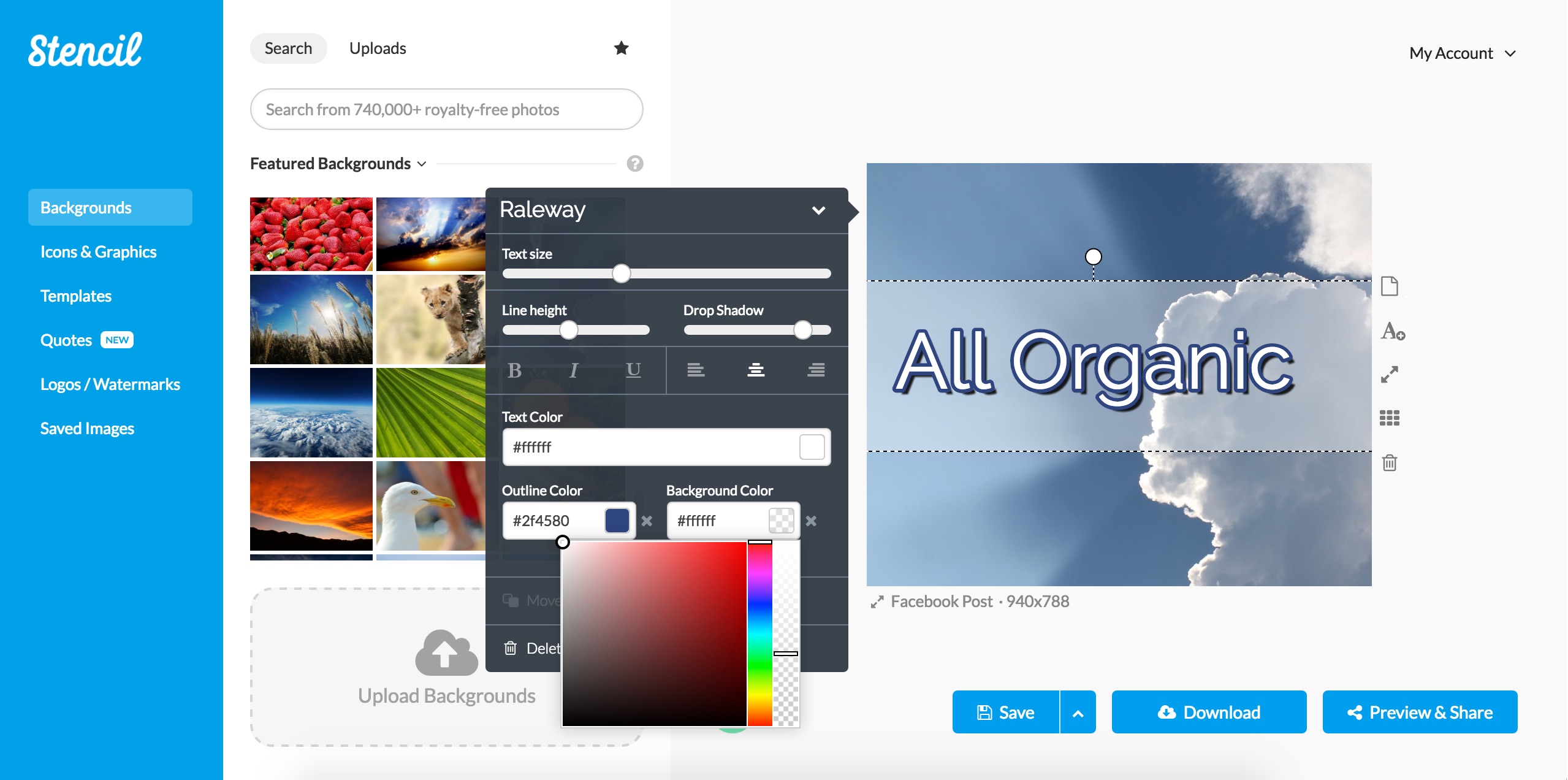
Using background color is great way to achieve a similar effect. For example: you may find an image that fits your content perfectly, but has visual elements that obscure your text. This often occurs in landscape images that have sky or trees sitting exactly where you want to place your text. Use a background color to make this text easier to read. Highlight your text and select background color to choose something that feels right.
3. Browser Extras – Optimize your work by using Stencil anywhere!
Stencil has two great tools that can only be unlocked by adding our extension to your browser. Find the drop menu labeled “Extras” and click on “Extensions.” Choose the browser you currently use and you’ll be prompted to add our extension. Doing this will enable two handy features. No matter what site you’re on, you’ll now be able to easily add text to an image by right clicking that image and scrolling down to the Stencil option. You and your image will be taken to the Stencil app. Conversely, you can now select any text you find on the internet! This trick is currently available to Google Chrome and Firefox users only.
4. Watermarks and Logos
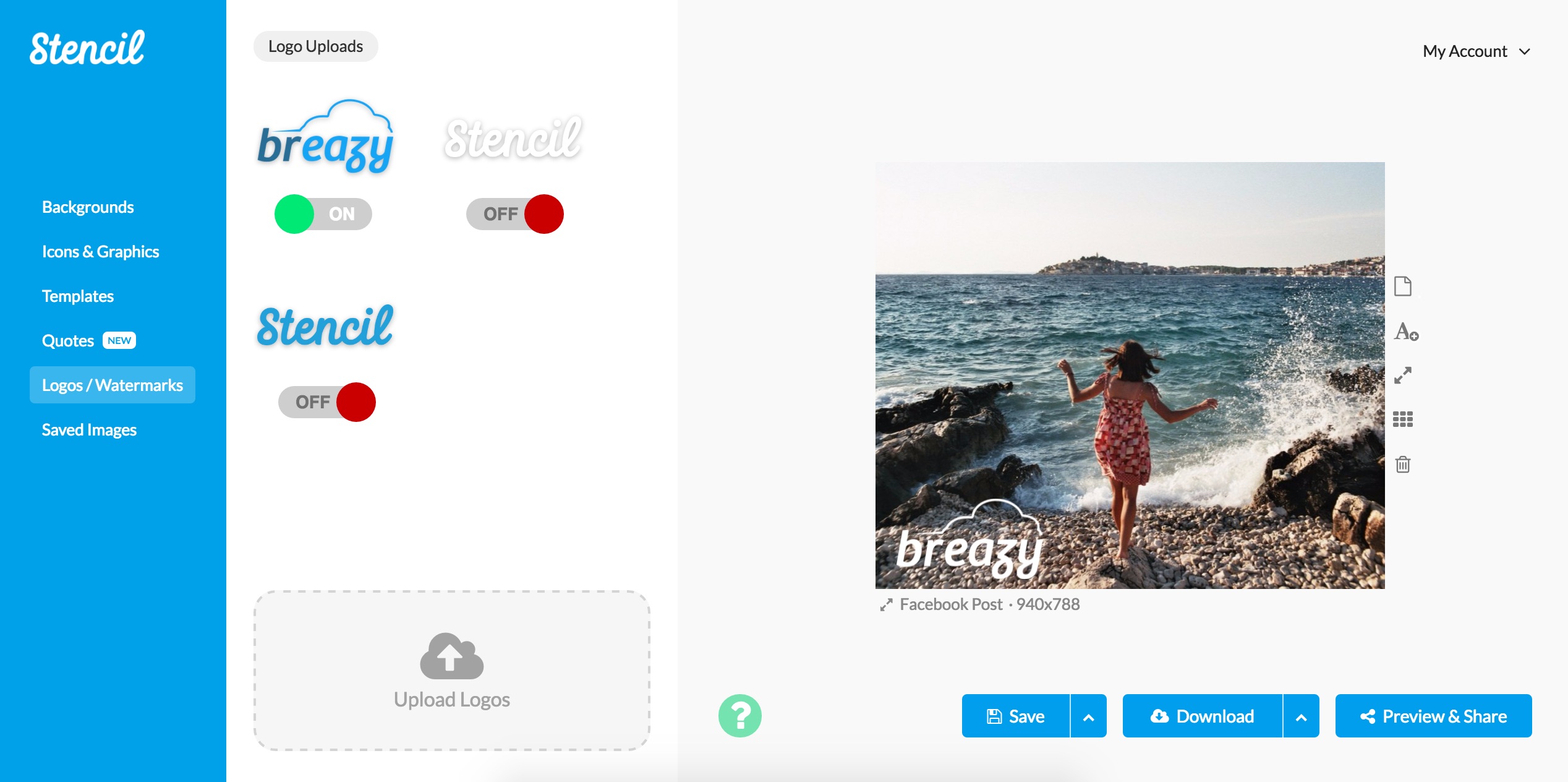
Watermarks and logos are a great way to brand your content or make simple images look more professional for your client.
Why are these tools important?
B&H, New York City’s favorite camera rental house, recently published a highly informative post on the matter.
5. Upgrading accounts – Pro and Unlimited
Our last trick can be accessed when you upgrade to Pro service: Unlimited Favorites. If you have a small business and want to save time, treat stencil as your own personal inventory for royalty free images. Skip the search through online picture caches and stock up on all your favorites— right in stencil. This allows you to stay in one app while you select and customize images. With Pro, you can save an unlimited number of these favorites for quick and easy use at a later time.
If a new task pops up and you don’t want to take time to go search for more content, just stay in Stencil. Everything will be waiting for you.
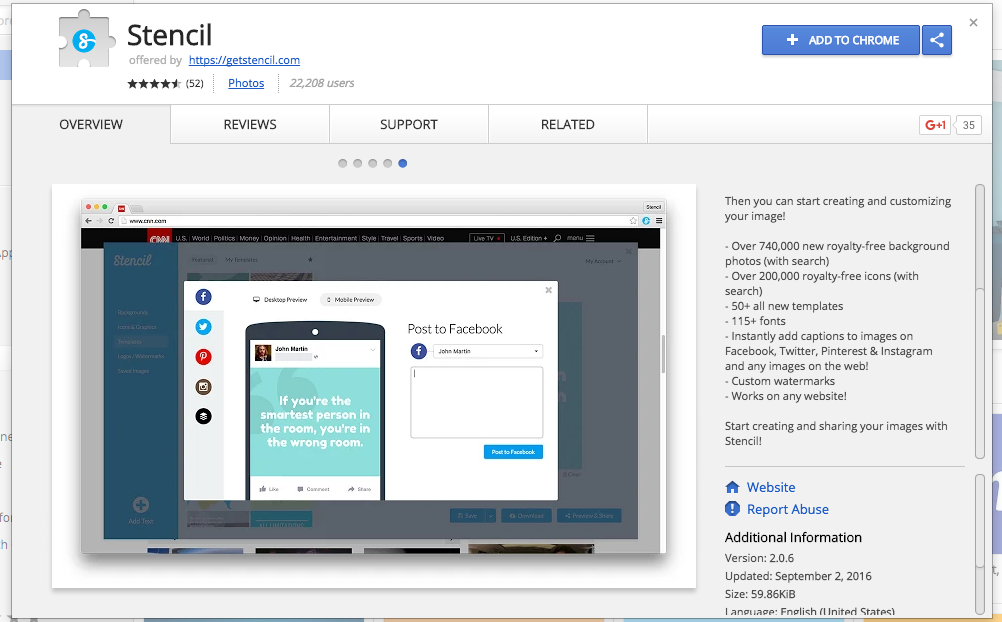
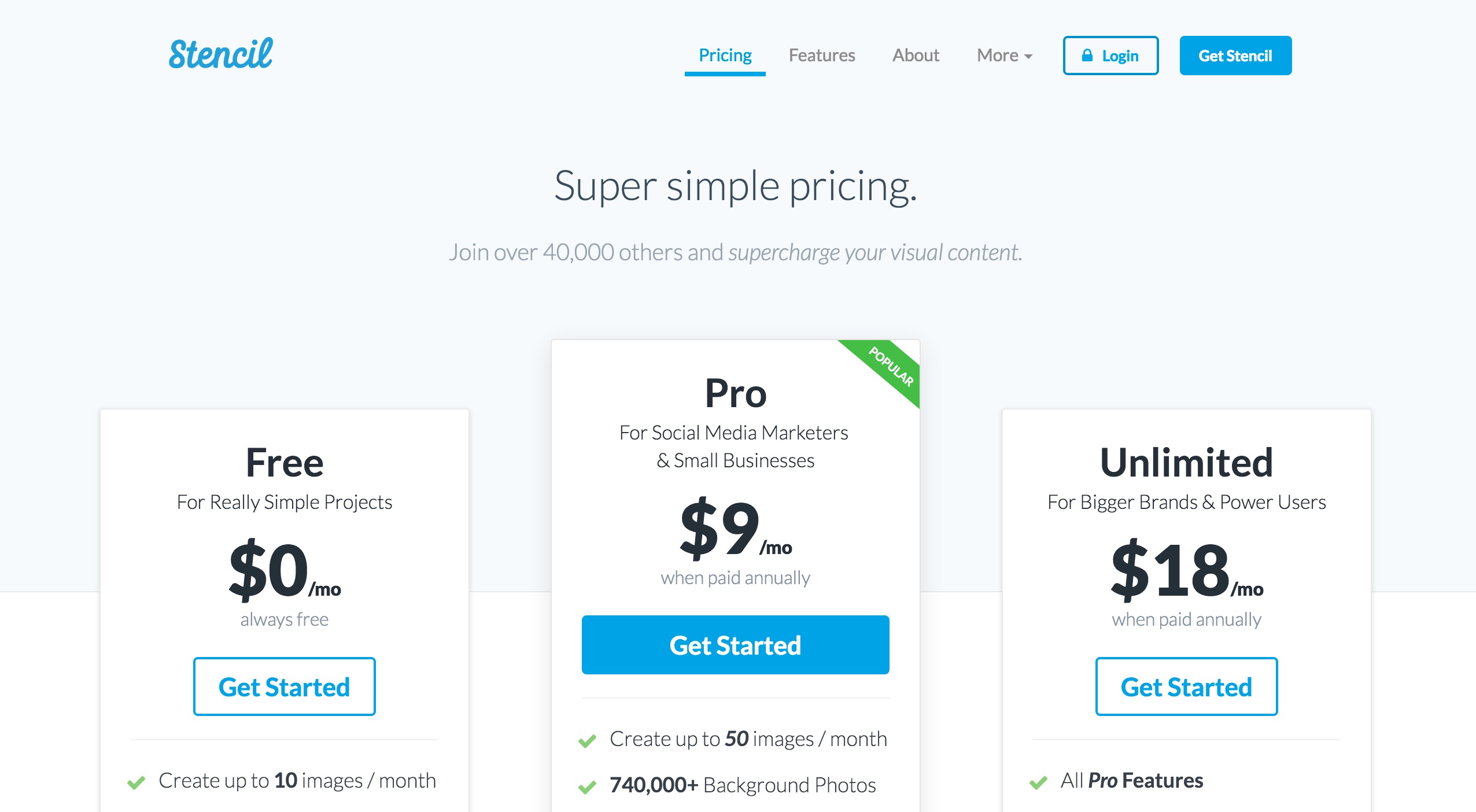


Nice additions. I suggest also to add much more templates, this is really useful and this is currently very limited. And add also a “redo” function. My best. florian
Thanks! We’ll definitely keep that in mind for future updates!
Hey @yodjii:disqus we’re actually working on it as we speak and hope to announce something soon!
I installed the extension to Chrome, but right-clicking an image or text and scrolling down to “Open with Stencil” doesn’t appear to do anything at all.
Hi Brian, you might want to check your permissions in your browser settings! Also, please note you have to highlight the text and then right click your highlighted text! Let us know if you still have any trouble!
I can’t think how else I may have tried to use some text without highlighting it. Having done that, I “Open with Stencil” and nothing happens. Same with any images. Could you please be more specific about which browser settings you’re thinking of? My list of Chrome extensions includes Stencil as ‘enabled’ but offers only two other checkboxes, both of which look irrelevant (allow access to file URLs, and allow in Incognito).
Hi Brain, thanks for your response. Let’s get to the bottom of this via email. I can be reached here: danny @ getstencil dot com. Thanks!
Easily one of the best investments I’ve made for my online business. The speed at which I can create images for fb posts, YT thumbs…even motivational stuff is unreal…Photoshop hardly gets a look in anymore!
And the amount of images AND range of images…incredible.
Absolutely love this product! Thank you so much!
Thanks so much Andrea!
Hi i’m Christopher,
I just started Christopher Sia’s Realistic Pencil Portrait Drawing course >> http://bit.ly/2cHP61M <>> http://bit.ly/2cHP61M <<<
These drawing lessons, both throughly enjoyable and productive, go well beyond casual sketching: students learn to observe minutely the details of any given face, to see what is, and what is not, before them, and how to translate what they see into what are after all just pencil marks on paper.
I highly recommend it for both the experienced and the inexperienced artists alike. Well worth the price!
My best to you,
– Pam Wagg, United States
Just love it. Add more template please 🙂
Great suggestion. Thanks for using Stencil!
PLEASE add the ability to upload my own fonts. That is the one thing stopping me from using Stencil as much as I would like, so much of my imaging uses a specific font and it isn’t in your library… thanks!
I know I haven’t played with it as much as some of your other users, but I’m a big fan of Stencil (and have told my friends). Keep up the great work!