You may have noticed things are looking a bit different around Stencil. It’s all for good reason, we’ve just released our biggest update in a while that’s really going to make creating images easier! Here goes…
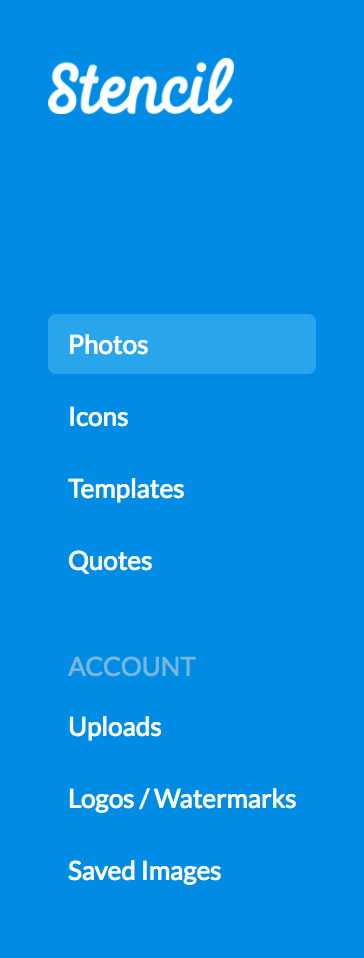
New Section Names.
We changed things up on Stencil’s side navigation to make things a bit more clear. The old “Backgrounds” section is now called “Photos” and the old “Icons & Graphics” section is now just “Icons“.
If you’re on a paid account, all of your Logos/Watermarks and Saved Images have been moved down under the Account section. That goes for all of your Uploads as well (more on that below).
New Unified Uploads Area.
Before, we used to handle the images you uploaded differently based on which section you uploaded them to. In the new “Unified” Uploads area all of your uploads now live together happily where you can quickly get to them.
Any image can now be a “Background” or a “Resizable” image.
One of the most beloved parts of Stencil has always been the way we handle background images. We do all the thinking for you and resize all photos to fit your canvas either by resizing at the width or the height of an image — depending on which is larger. This allows you to quickly click through images and see how they’ll look without having to think about resizing…While this does work great most of the time it’s not a perfect approach. Sometimes you may want more control of your image size or sometimes you may want to have multiple images on the canvas at once (i.e. a collage).
This was all possible before, but you needed to upload your images to a specific section, which could get pretty annoying. Now any image in Stencil can be a “Background” image or a “Resizable” image. When selecting an image on the canvas use this new option in the toolbar to swap between image types for more flexibility and control:
Drag to Canvas.
You could always drag & drop images to the canvas, but now with the new ways to use photos, we’ve introduced a quick way for you to select a “Background” or “Resizable” image by dragging it onto a particular “zone” on the canvas. This is just one way of an adding an image, you can of course always click a thumbnail and then “Convert to resizable image” if you want to have more refined control of it.
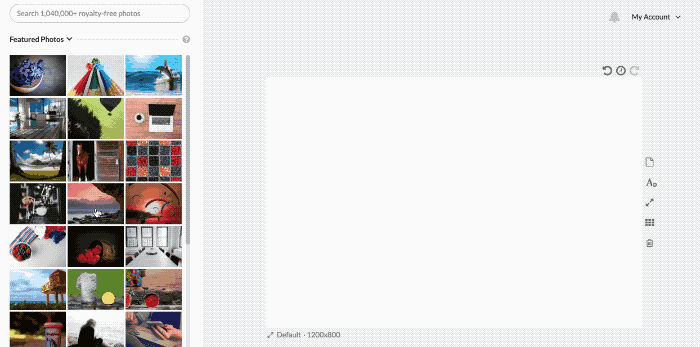
Drag to Reorder
Now you can drag & drop to reorder your Saved Images, Templates or Uploads! Just click and drag the little 4-way-arrow icon located on the right of your image thumbnails when hovering.
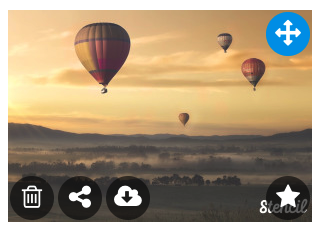
Drag to Anywhere
Here’s a fun one! Now you can drag an image to anywhere on the entire screen in Stencil and it’ll upload:
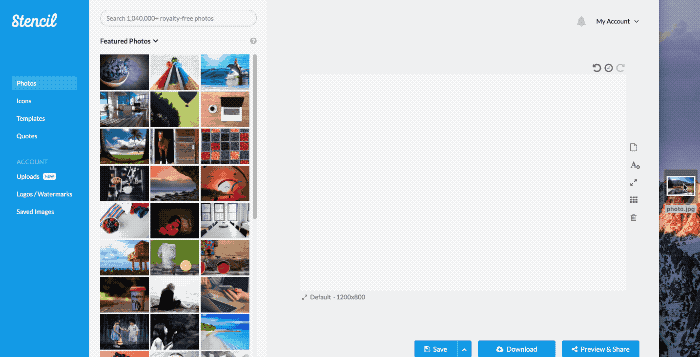
There’s been a few other less notable updates, those are:
- We now have a knowledge base widget located right within Stencil. It’s full of great tips on using Stencil and you also contact us right from within the widget. Just click on the small buoy icon in the bottom left corner of Stencil if you need help!
- If you have any uploaded fonts (or custom selected Google Fonts), they should now load much faster in the canvas.
- We’ve added about 40,000 new stock photos to Stencil since the last update, putting us at around 1,040,000 photos total!
- We’ll now remember the last font you used in a text field and keep it selected.
- Various bug fixes and improvements across Stencil.
We hope you like some of the new introductions and please feel free to get in touch if you have any questions!
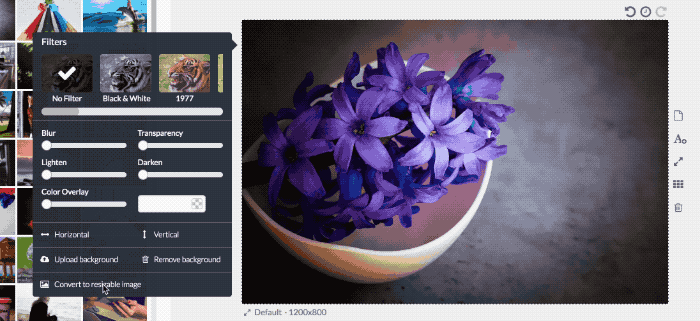


Wow! Great updates!
Exactly what has been missing, great improvement!
I love Stencil!!! I’m really having fun with it and you keep making it better and better.
I love these updates!
Thanks!
My favourite change is “Background” / “Resizable” image option. I was struggling a lot with this, because I didn’t know that I can use “logo/watermark” images in a “background” way.
So I’m happy to see that update and that you’re constantly working on the Stencil!
Next thing to fix: Templates. There so many of them (good) but it’s very hard to find a good one (bad), also because not all of them look so professional as they could be.
I feel the same way! What kind of templates are you look for?
I’m looking for templates for my Etsy boutique – header and icon
If it’s only about the size of the image, you can create your own template – just find what is the image size on Etsy and make a custom template size on Stencil.
They should look super professional. Just like made in Photoshop by professional artist. It’s hard to specify it in more details because it’s very subjective. But now I have the impression that Stencil has many many templates, but not all of them look good enough.
Love the updates!
Love how Stencil is focused on a very specific use case. These improvements optimize that differentiation… given that there’s tons of visual content makers
Great job Stencil team!
Just keeps getting better and better! It’S such a pleasure to use this multi-tool. Thanks!
The value of the Stencil platform just gets better and better!
These are fantastic updates. I’m loving Stencil and this makes it even better. Thanks!
i’m really liking stencil. i’m happy i got it. helps me with my stock images and simple editing(when photoshop gets too complicated) thanks for the updates! they are very much needed!
I start to wonder where Stencil has been all my life! What a useful tool. I did not hesitate a second to flash out my debit card!
Excellent behavior! Great work! Nicely done!
Wow, nice work!
Wow, hadn’t used Stencil for a bit, came back to it, great updates! Love this app
I got in on the ground floor with Save-as-Image and have absolutely LOVED this app. I love all the changes and updates you’ve made. It keeps getting better and better!
Great Job Stencil with the updates!